Tuesday, June 15, 2010
[updated July 12, 2010]
Step 1. Click the option "Telechart" found next to Export text for the specific watch list.
Step 2: Open the file with your default spreadsheet application.
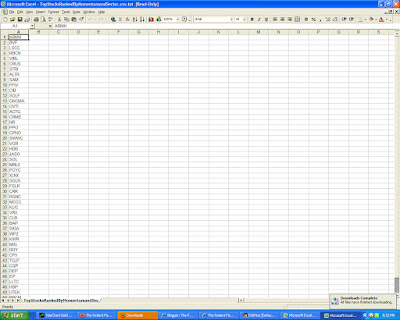
Step: 2B: VERY IMPORTANT - Scroll down to the bottom of the list and remove the text after the last symbol.
"Quotes may be delayed up to 20 minutes. Information is provided 'as is' and solely for informational purposes, not for trading purposes or advice. Disclaimer: http://www.google.com/intl/en/help/stock_disclaimer.html"Highlight only the Cells with symbols (Cells 1 through 50) in column A. Then go to the File Menu and select "Save As", and select "Text (Tab Delimited". Click Save.
Step 2C: Open the newly saved .txt file and verify there are no lines after the last symbol on the file. Extra blank lines will cause problems with importing into Telechart.
Step 3: In Telechart, go to the WatchList menu and select “Import Symbols From List.” Be sure you are in an empty or new watchlist.
Step 4: Select the file you saved earlier.
Once the symbols are imported. You can then sort by 30 Day growth, lowest to highest. If you are a Stockbee member, you can apply the top 25 breakout method to narrow the list down.








1 Response to How To: Import the Watchlists into Telechart
Thanks for posting step 10. That method is new to me so it is appreciated!
Post a Comment